Codes for the "Latin-Capital-Letter-N-with-Tilde" Symbol
In Spanish Ñ is called eñe. It is transliterated as enye and pronounced similar to the "ny" of the English word "canyon."

Ñ now appears in over 15,000 Spanish words, including España and español. However, it is only since 2007 that it has been possible to use the Ñ in email addresses and urls (domain names).
Ñ has been adopted into a number of other languages, including Gallego, Asturian, and Basque in Spain, as well as many indigenous languages in South America and other parts of the world that came into contact with colonial Spain.
Codes for the Letter Ñ
Click on a green box to copy its contents.Formal Name:
Latin Capital Letter N with Tilde
The symbol:
Ñ
The Alt Code:
Alt 209
The HTML Code:
Ñ
HTML Entity:
Ñ
CSS Code:
\00D1
Hex Code:
Ñ
Unicode:
U+00D1
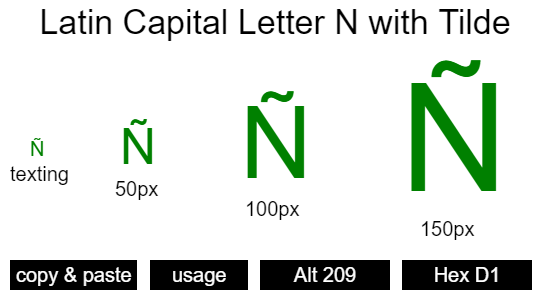
Latin-Capital-Letter-N-with-Tilde Explained
(This is pending.)Alternative Names
(This is pending.)Test Your Knowledge of the Accented Letters
Here is a quick quiz to test your knowledge of the accented letters.View the Letter Ñ in Different Sizes and Fonts
ABC Ñ 123
ABC Ñ 123
| Attribute | Setting | Change |
|---|---|---|
| Font Size | ||
| Font Family | Arial |
|
| Color/Colour |
Video Explaining How to Insert Special Symbols
This video explains 7 ways to insert a special symbol into an MS Office application (e.g., Word) or a website using HTML, CSS, or JavaScript:How To Insert the Letter Ñ
(Method 1) Copy and paste the symbol.
Click on the Ñ symbol from the table above. Press the "Copy" button, and then paste the symbol into your document.(Method 2) Use the "Alt Code."
The Alt Code for Ñ is Alt 209. If you have a keyboard with a numeric pad, you can use this method. Simply hold down the Alt Key and type 209. When you lift the Alt Key, Ñ appears. ("Num Lock" must be on.)(Method 3) Use the HTML Decimal Code (for webpages).
| HTML Text | Output |
|---|---|
| Ñ | Ñ |
(Method 4) Use the HTML Entity Code (for webpages).
| HTML Text | Output |
|---|---|
| Ñ | Ñ |
(Method 5) Use the CSS Code (for webpages).
| CSS and HTML Text | Output |
|---|---|
|
<style> span:after { content: "\00D1";} </style> <span>Symbol:</span> | Symbol: Ñ |
(Method 6) Use the HTML Hex Code (for webpages and HTML canvas).
| HTML Text | Output |
|---|---|
| Ñ | Ñ |
| JavaScript Text |
|---|
|
const x = "0x"+"D1" ctx.fillText(String.fromCodePoint(x), 5, 5); |
| Output |
Ñ |
(Method 7) Use the Unicode (for various, e.g. Microsoft Office, JavaScript, Perl).
The Unicode for Ñ is U+00D1. The important part is the hexadecimal number after the U+, which is used in various formats. For example, in Microsoft Office applications (e.g. Word, PowerPoint), do the following:| Type | Output |
|---|---|
| 00D1 [Hold down Alt] [Press x] | Ñ (Note that you can omit any leading zeros.) |
| JavaScript Text | Output |
|---|---|
| let str = "\u00D1" document.write("My symbol: " + str) | My symbol: Ñ |
(Method 8) Use an Image (for various).
| HTML Text | Output |
|---|---|
| <img src = "myImg.png"/> | Ñ |
Help Us Improve Cyber Definitions
- Do you disagree with something on this page?
- Did you spot a typo?
- Do you know a slang term that we've missed?
You might also like...
Send an encrypted message
arrow symbols
special symbols
currency symbols
fractions symbols
Greek-letter symbols
accented-letter symbols
heart symbols
Mathematics symbols
music symbols
punctuation symbols
Help Us Improve Cyber Definitions
- Do you disagree with something on this page?
- Did you spot a typo?
- Do you know a slang term that we've missed?
Share This Page

If you like Cyber Definitions (or this page in particular), please link to it or share it with others. If you do, please tell us. It helps us a lot!
Create a QR Code

Use our handy widget to create a QR code for this page...or any page.
next up:
Latin-Capital-Letter-U-with-AcuteMore Topics...
emoji library
(send a huge emoji)sex & dating terms
(fine-tune your search)spotting drug abuse
(protect loved ones)saying "I love you"
(learn new ways)encrypting messages
(get sneaky!)gaming terms
(chat like a gamer)spotting grooming
(protect loved ones)numbers in texting
(improve brevity)Spanish slang terms
(get "slangy" in Spanish)using special symbols
(find the codes)coronavirus terms
(remember covidiots)
